Anonymous
Published on: 02:33:00
Microsoft Office Outlook 2007
- Start Outlook.
- On the Tools menu, click Account Settings.
- Click New.
- Click Microsoft Exchange, POP3, IMAP, or HTTP, and then click Next.
- In the Auto Account Setup dialog box, click to select the Manually configure server settings or additional server types check box, and then click Next.
- Click Internet E-Mail, and then click Next.
- In the Server Information section, select IMAP for Account Type.
- In the Your Name box, enter your name exactly as you want it to appear to recipients.
- In the E-mail Address box, type your e-mail address.
- In the User Name box, type your account name.
- In the Password box, type your password.
- In the Incoming mail server box, type the name of your IMAP4 server .eg imap.gmail.com like this will be your imap server
- In the Outgoing mail server (SMTP, eg. smtp.gmail.com) box, type the name of your SMTP server.
Note IMAP4 is a retrieval protocol. You must have SMTP to send your messages. - Click Next after you have completed entering this configuration information, and then click Finish.
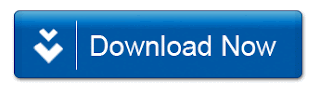
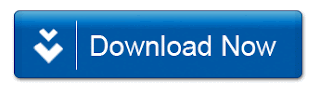
No comments:
Post a Comment